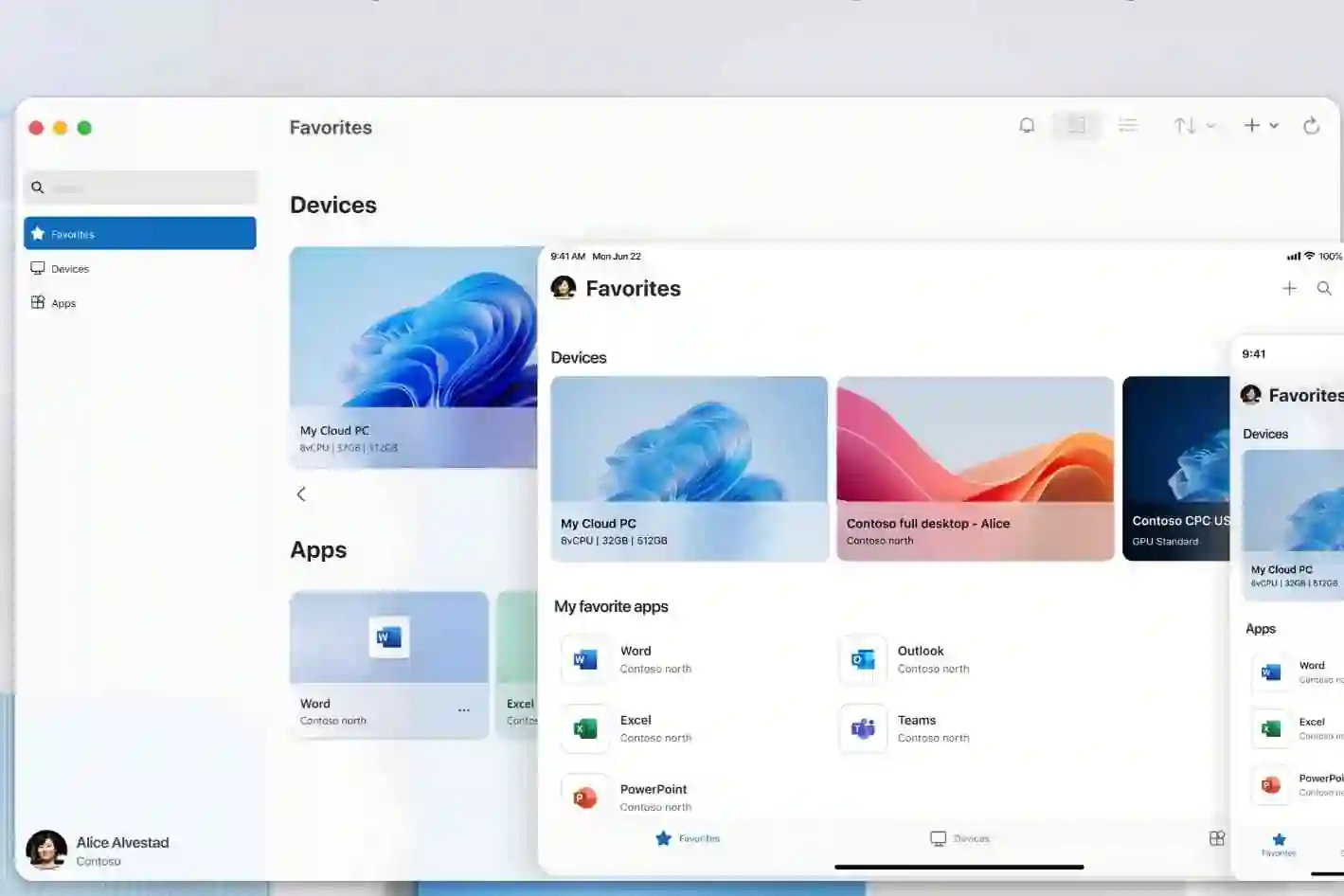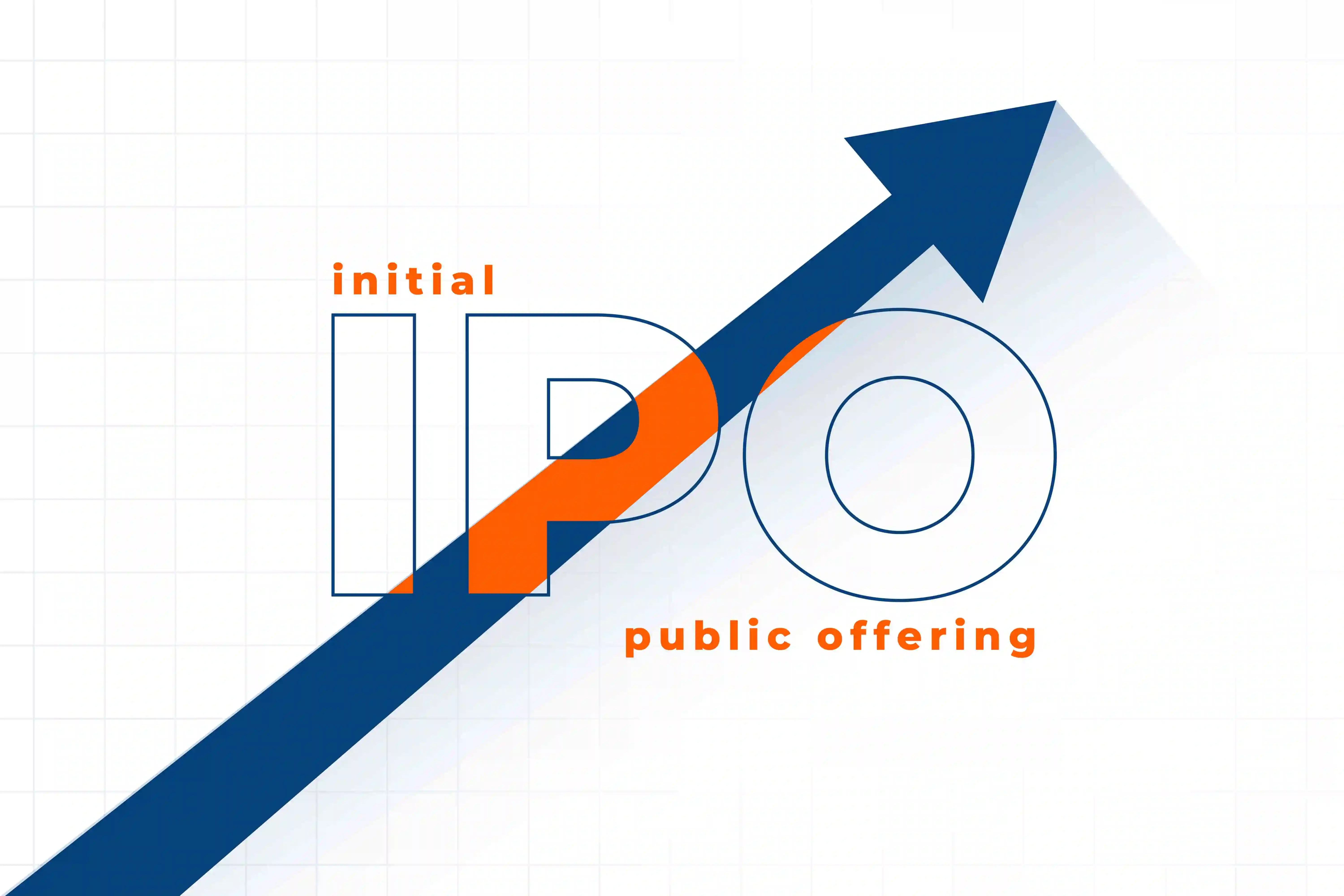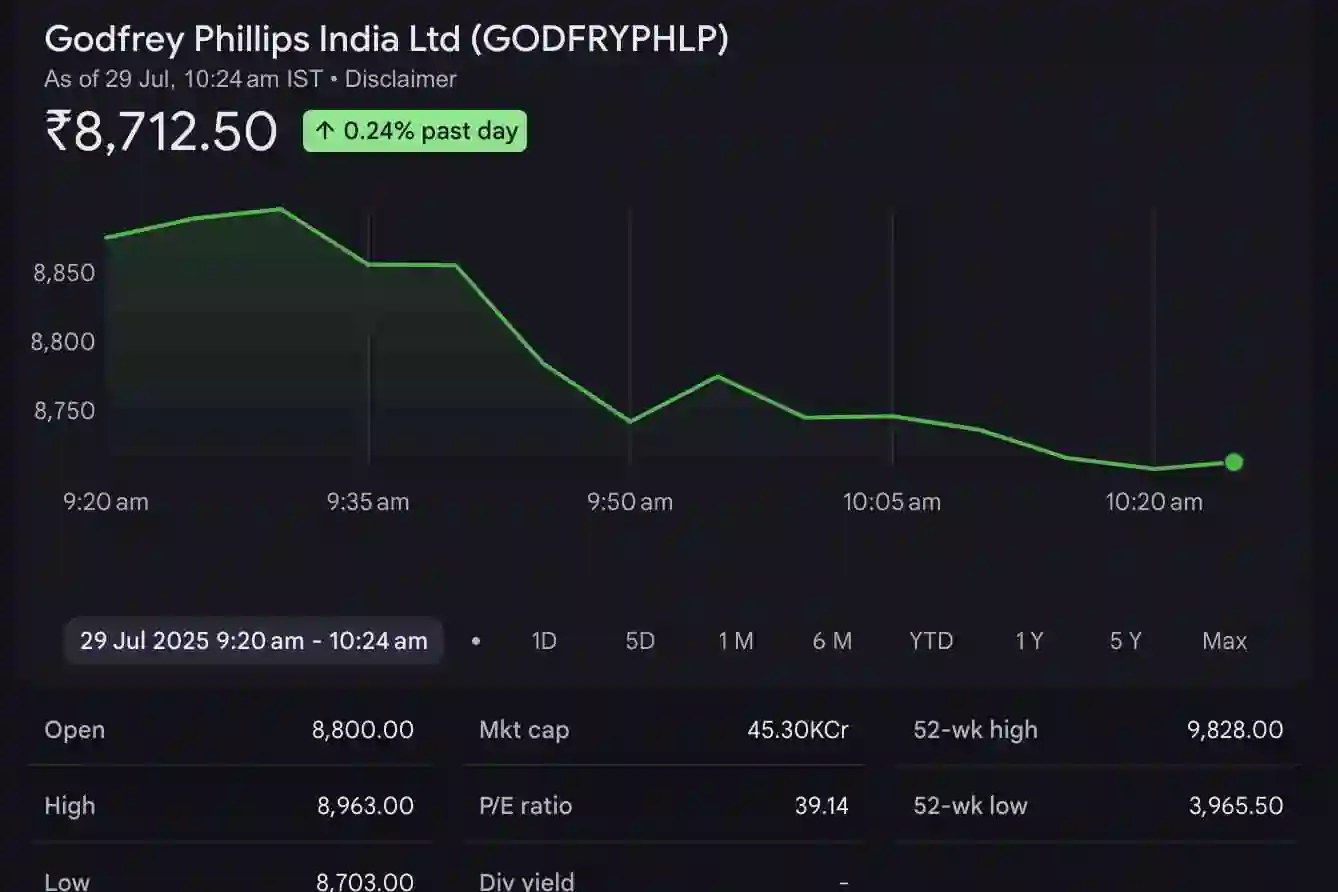Introduction
Google Chrome is one of the most popular web browsers, known for its speed, security, and extensive feature set. While Debian and Kali Linux come pre-installed with Firefox, you may prefer to use Google Chrome for its specific functionalities or compatibility. In this blog post, we provide a detailed guide on how to install Google Chrome on Debian and Kali Linux.
Prerequisites
Before we begin the installation process, ensure that you have the following prerequisites:
- A Debian-based Linux distribution (Debian or Kali Linux).
- A stable internet connection.
- Administrative privileges.
Step 1: Download Google Chrome
First, open your preferred web browser and visit the official Google Chrome download page: https://www.google.com/chrome/. On the page, click on the "Download Chrome" button to download the installation package.
Step 2: Add Google Chrome Repository
To install Google Chrome using the command line, we need to add the official Google Chrome repository to our package sources. Open the terminal and execute the following command:
For Debian:
wget https://dl.google.com/linux/direct/google-chrome-stable_current_amd64.deb
For Kali Linux:
wget https://dl.google.com/linux/direct/google-chrome-stable_current_amd64.deb
Step 3: Install Google Chrome
Once the package is downloaded, we can proceed with the installation. Run the following command in the terminal:
sudo dpkg -i google-chrome-stable_current_amd64.deb
This command will install Google Chrome on your system. If any dependencies are missing, you may need to run sudo apt --fix-broken install to resolve them.
Step 4: Launch Google Chrome
After the installation is complete, you can launch Google Chrome from the applications menu or by executing the following command in the terminal:
google-chrome-stable
Step 5: Updating Google Chrome
To ensure you have the latest version of Google Chrome, it's important to keep it updated. The browser will automatically check for updates and prompt you to install them when available. You can also manually update Google Chrome by clicking on the three-dot menu in the top-right corner, selecting "Settings," and then clicking on "About Chrome" in the left sidebar.
Conclusion
Congratulations! You have successfully installed Google Chrome on your Debian-based Linux distribution (Debian or Kali Linux). Google Chrome offers a seamless browsing experience, advanced features, and compatibility with a wide range of websites and web applications. By following the steps outlined in this guide, you can now enjoy the benefits of using Google Chrome as your default web browser. Explore its various features and customize it according to your preferences. Happy browsing!