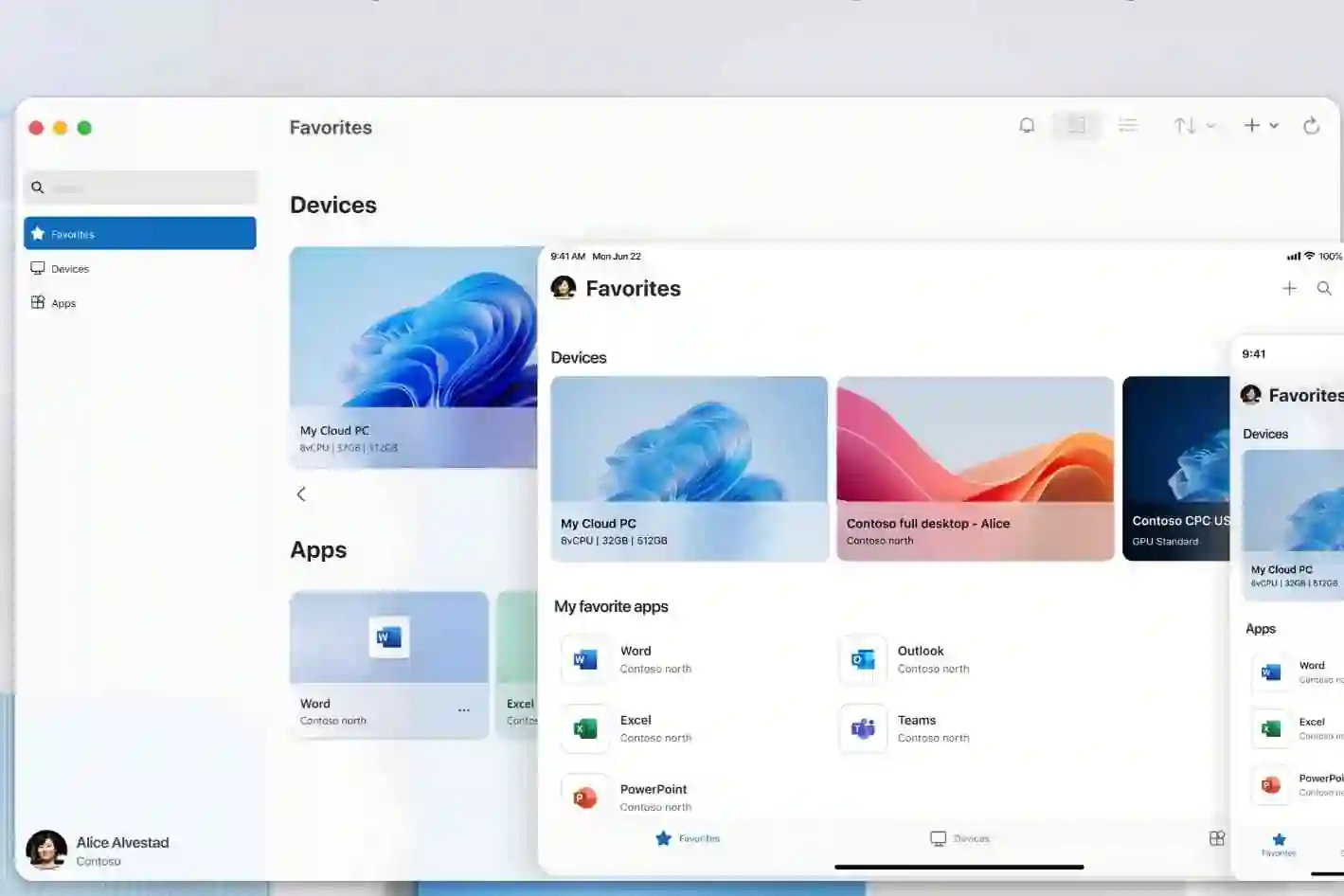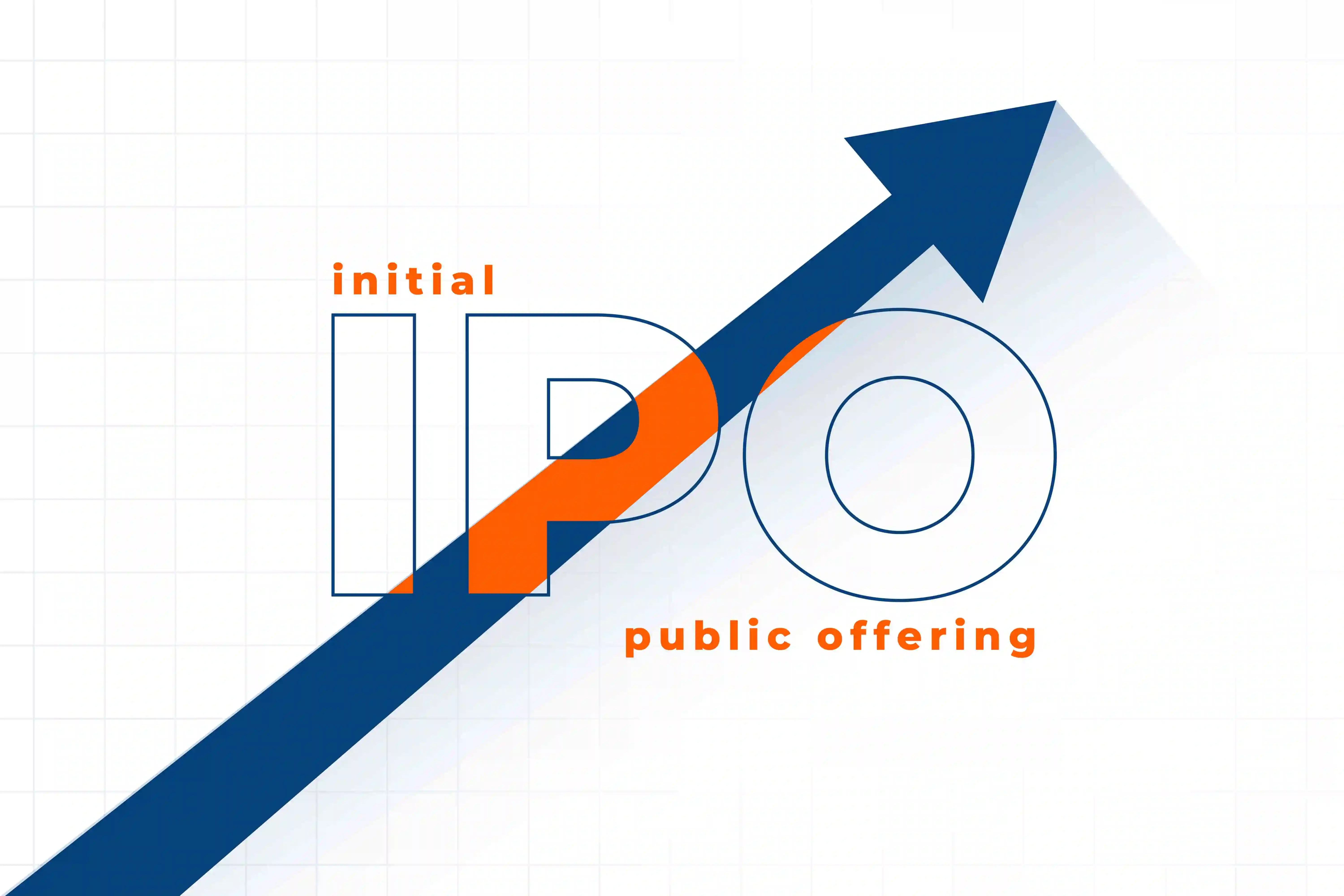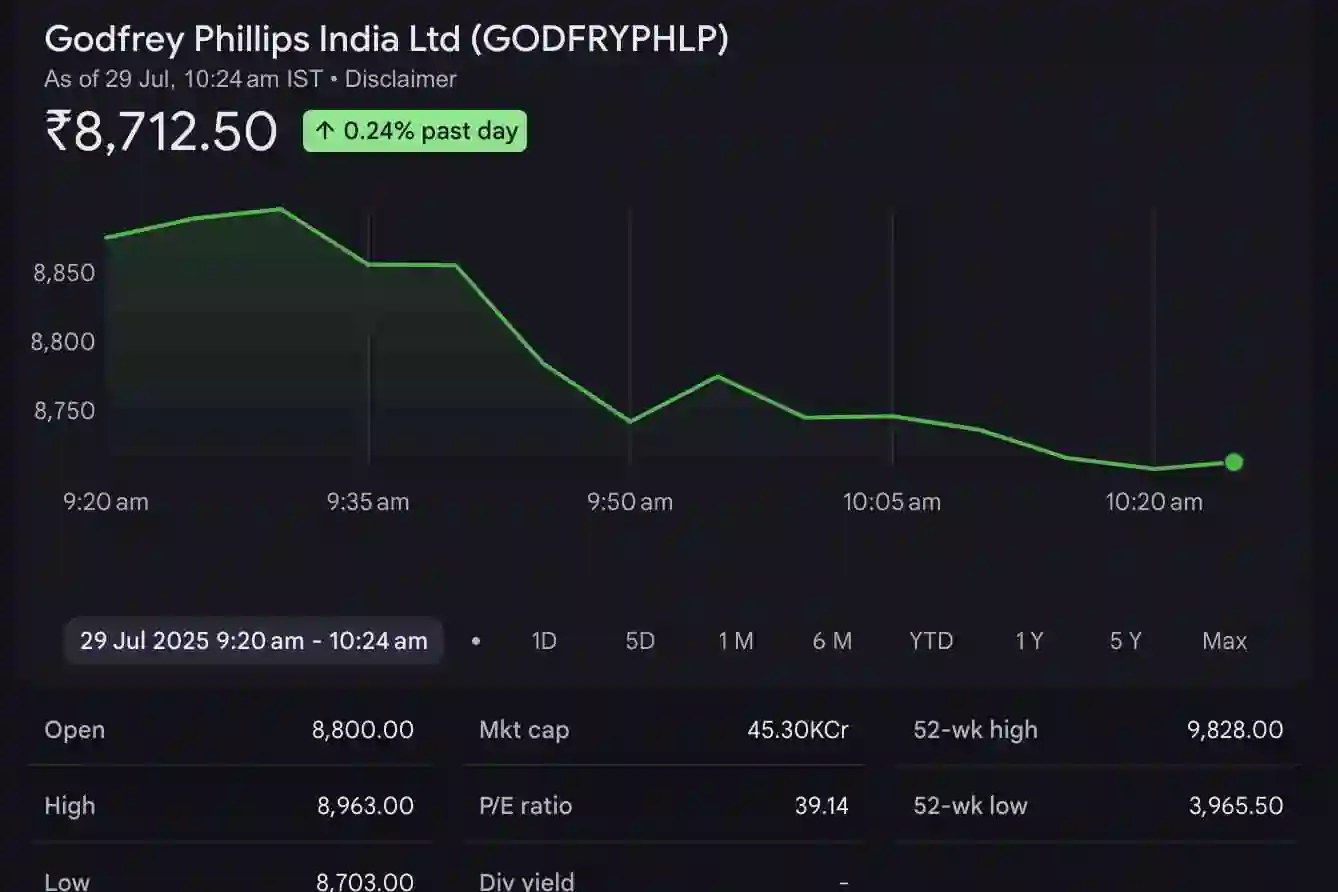React has become one of the most popular JavaScript libraries for building dynamic and interactive web applications. It’s known for its simplicity, flexibility, and performance, making it ideal for developers looking to create modern, responsive applications. In this guide, we’ll cover everything you need to know to create a React app from scratch.
What is React?
React is a JavaScript library developed by Facebook used to build user interfaces (UIs), primarily for single-page applications. It allows developers to create reusable components, which can efficiently update and render the UI as data changes over time. If you're just getting started with React, setting up a project is straightforward thanks to Create React App, a CLI tool that simplifies the process.
Prerequisites
Before we dive in, make sure you have the following:
- Node.js and npm installed on your machine. React uses npm (Node Package Manager) to manage libraries and dependencies. Download Node.js if you haven’t already.
- Basic knowledge of JavaScript and familiarity with command-line tools.
You can check if Node.js and npm are installed by running these commands in your terminal:
node -v npm -v
Step 1: Install Create React App
Create React App is a tool that automates the setup for a React project. It handles the project structure, configuration, and even adds a development server.
To install Create React App, open a terminal window and run:
npx create-react-app my-react-app
Note: npx is a package runner tool that comes with npm 5.2+ and higher. It will install Create React App temporarily if it isn’t already installed and then create the project without needing to install it globally.Replace my-react-app with the desired name for your project. This command creates a new directory with your project files and installs all necessary dependencies.
Step 2: Navigate to Your Project Directory
Once the installation completes, navigate to your project’s directory by running:
cd my-react-app
Inside this directory, you’ll find a set of folders and files, including:
node_modules: Contains all project dependencies.public: Contains the public HTML file.src: Contains the main source code for your app, including the App component and index.js..gitignore: Specifies which files to ignore in version control.package.json: Lists project dependencies and scripts.README.md: Basic project instructions.
Step 3: Start the Development Server
To see your React app in action, start the development server:
npm start
This will launch your app in development mode, usually accessible at http://localhost:3000 in your browser. The development server includes hot reloading, which means any code changes will automatically refresh the app in the browser.
Step 4: Understand the Project Structure
Let’s take a closer look at the core files in your new React app:
- public/index.html: The single HTML file for your app. The
<div id="root"></div>element is where the React components will render. - src/index.js: This file is the entry point for your app. It imports React and ReactDOM, rendering the App component inside the
rootdiv. - src/App.js: The main App component that renders the content displayed on the page. This is the main component, and you’ll likely edit this file often.
Step 5: Create Your First Component
In React, a component is a JavaScript function or class that outputs HTML elements. Let’s create a new component as an example:
- Inside the
srcfolder, create a new folder namedcomponents. - In the
componentsfolder, create a file namedHelloWorld.js. - Open
HelloWorld.jsand add the following code:
import React from 'react';
function HelloWorld() {
return <h1>Hello, World!</h1>;
}
export default HelloWorld;
- Next, open
App.jsand import your new component:
import React from 'react';
import HelloWorld from './components/HelloWorld';
function App() {
return (
<div className="App">
<HelloWorld />
</div>
);
}
export default App;
- Save the files, and you should see “Hello, World!” displayed in the browser.
Step 6: Style Your App
React apps use CSS to style components. You can add styles in various ways, such as using standard CSS files, CSS-in-JS libraries, or styling frameworks like Styled Components or Tailwind CSS.
For simplicity, let’s add some basic styles to App.css:
- Open
src/App.css. - Add some custom styles:
.App {
text-align: center;
font-family: Arial, sans-serif;
color: #333;
}
h1 {
color: #61dafb;
}
- Save the file, and the changes should appear in the browser.
Step 7: Build and Deploy Your React App
Once your app is ready for production, you can build a static version of it:
npm run build
This command will create a build directory in your project folder, containing the production-ready files. You can then deploy these files to any web server, such as Netlify, Vercel, GitHub Pages, or your preferred hosting service.
Step 8: Useful Tips for Working with React
Here are a few additional tips to keep in mind:
- React Dev Tools: Install the React Developer Tools browser extension to inspect React components and state.
- Component Reusability: Think of each component as a self-contained, reusable unit.
- Hooks: Explore React Hooks like
useStateanduseEffectfor handling state and side effects. - Community and Documentation: The official React documentation is an invaluable resource.
Conclusion
Creating a React app is straightforward, especially with Create React App, which handles the initial setup and configuration. By following the steps in this guide, you’ve created a basic React app, set up your first component, added some styling, and even prepared it for deployment.
As you get more comfortable, you’ll be able to expand on this foundation by adding complex components, managing state, handling routing, and integrating APIs to make your app truly dynamic. React offers endless possibilities for building interactive UIs, so dive in and start exploring!