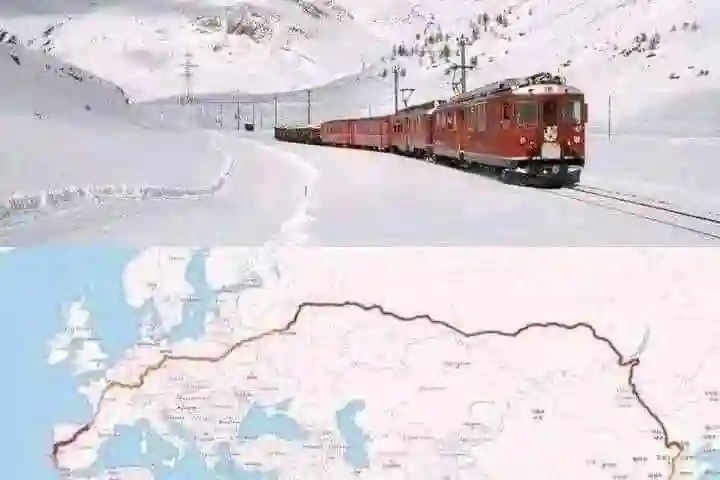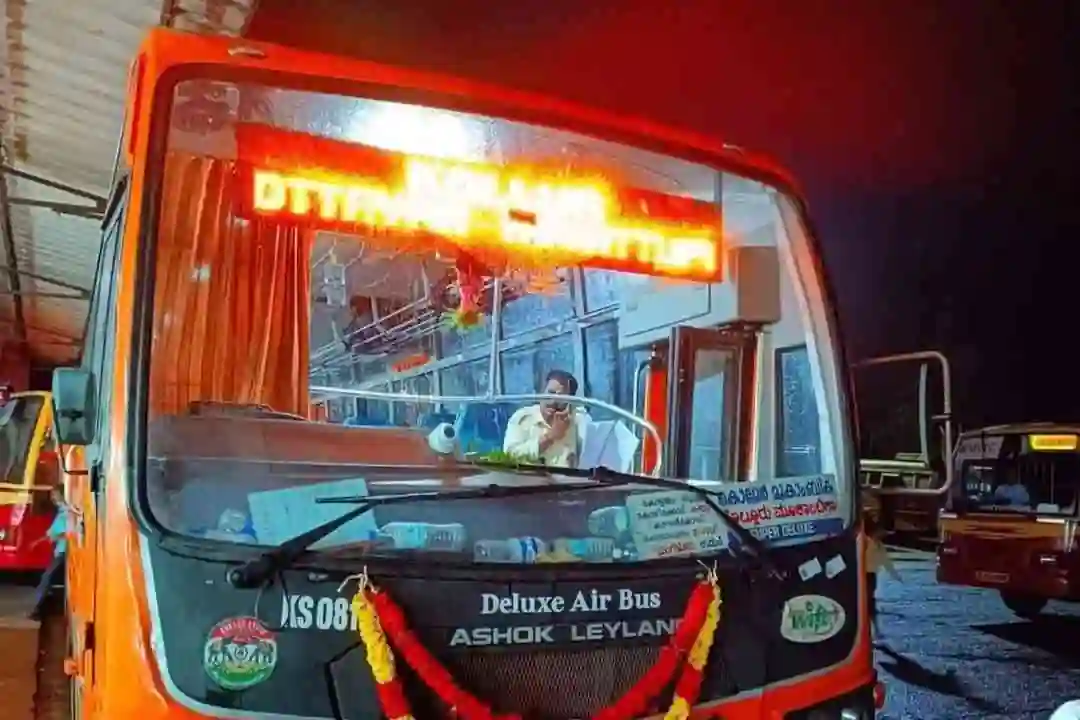📘 Step-by-step Process to Make Payment in AWS
Log in to AWS Account
- Go to AWS Management Console.
- Sign in with your Root or IAM user with billing access.
Go to the Billing Dashboard
- In the top-right corner, click on your account name or profile icon.
- Select "Billing Dashboard" from the dropdown menu.
Check Payment Due
- On the Billing Dashboard, you'll see your current outstanding balance, invoice summary, and any upcoming charges.
- Click on "Payments" in the left-hand menu to view your payment history and pending payments.
Make a Payment
- If you have a pending balance, click the "Make a Payment" button.
- Alternatively, go to Payments > Make a Payment on the left-hand side.
Choose Payment Method
- Select an existing payment method (credit card, debit card, etc.) or add a new payment method.
- You can add a new card if you don't have one linked.
Enter Payment Amount
- Enter the amount you'd like to pay.
- If you want to pay the full outstanding balance, there may be an option to pay the "total amount due" automatically.
Review Payment
- Review the payment details, ensure everything is correct, and click "Confirm Payment".
Payment Confirmation
- AWS will process the payment and display a confirmation message.
- You will receive an email confirmation of the payment.
📘 Payment Methods Supported by AWS
- Credit Cards: Visa, Mastercard, American Express, Discover, etc.
- Debit Cards: Supported in some countries.
- ACH (Bank Transfer): Available in limited regions.
- PayPal: Only available in certain regions.
- Invoice: Available for Enterprise support customers.
Note: AWS does not support direct payments via UPI or local payment wallets.
📘 How to Add/Update a Payment Method
- Go to the Billing Dashboard.
- Click "Payment Methods" from the left menu.
- Click "Add a Payment Method".
- Enter your card or bank details and Save it.
- AWS may validate the card by making a small temporary charge (like $1).
📘 How to Enable Auto Payments (Automatic Billing)
- AWS charges you automatically at the end of each billing cycle.
- Make sure you have a valid payment method (like a credit card) linked to your account.
- If your payment fails, AWS will notify you via email to make a manual payment.
📘 How to Check Invoices
- Go to Billing Dashboard.
- Click "Bills" from the left-hand menu.
- Select the month and view or download the invoice (PDF).
📘 Common Issues & Solutions
IssueSolutionPayment DeclinedCheck your card balance, verify the card details, and try again.Unable to PayClear your browser cache, switch browsers, or try from incognito mode.Wrong Card ChargedGo to Payment Methods and set the correct card as default.Outstanding BalanceAWS will retry the payment multiple times, but you can pay manually.
📘 Important Notes
- AWS automatically charges the payment method on file at the end of your billing cycle.
- If your balance is overdue, AWS may suspend your services.
- Payments made through ACH (bank transfer) may take a few days to process.