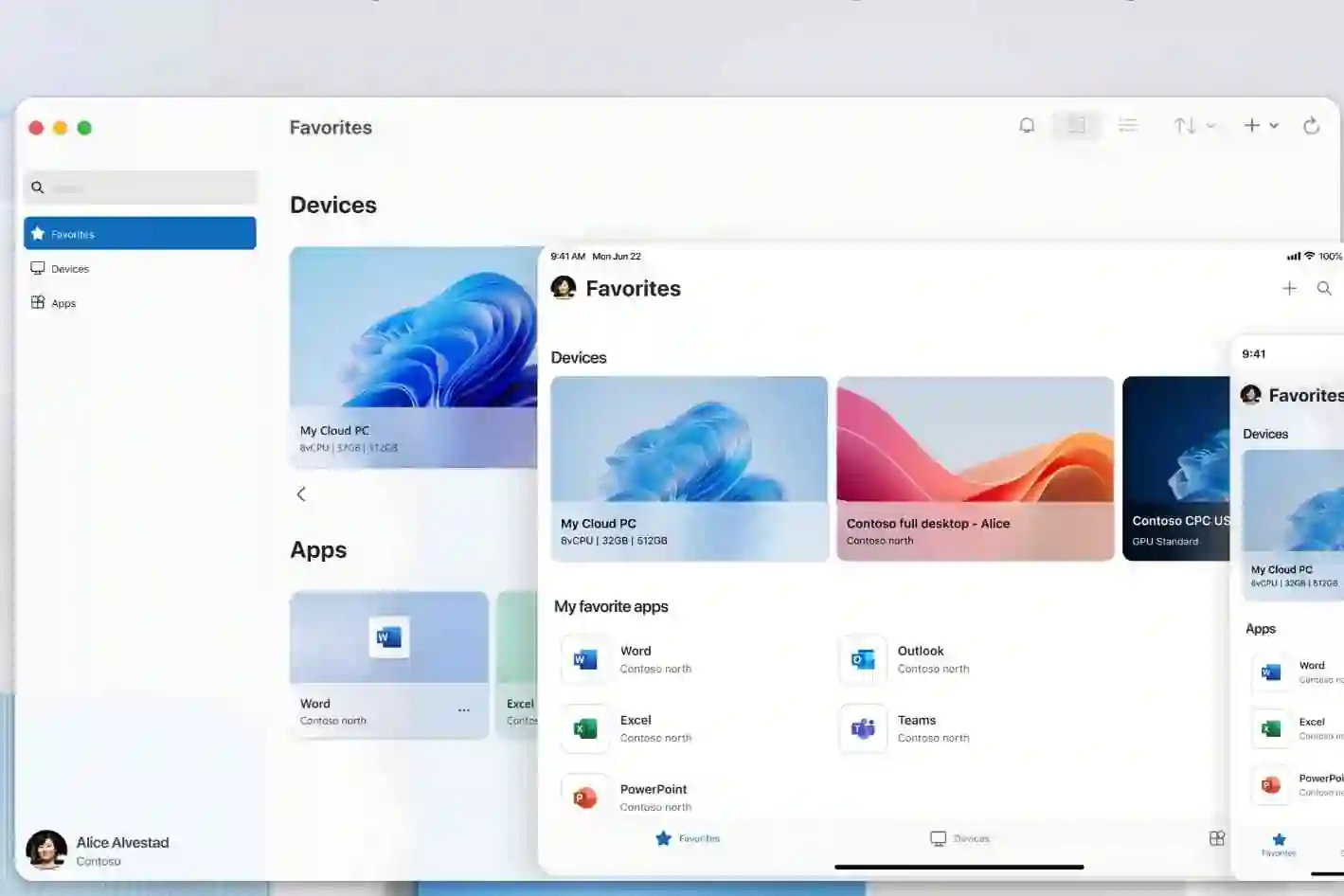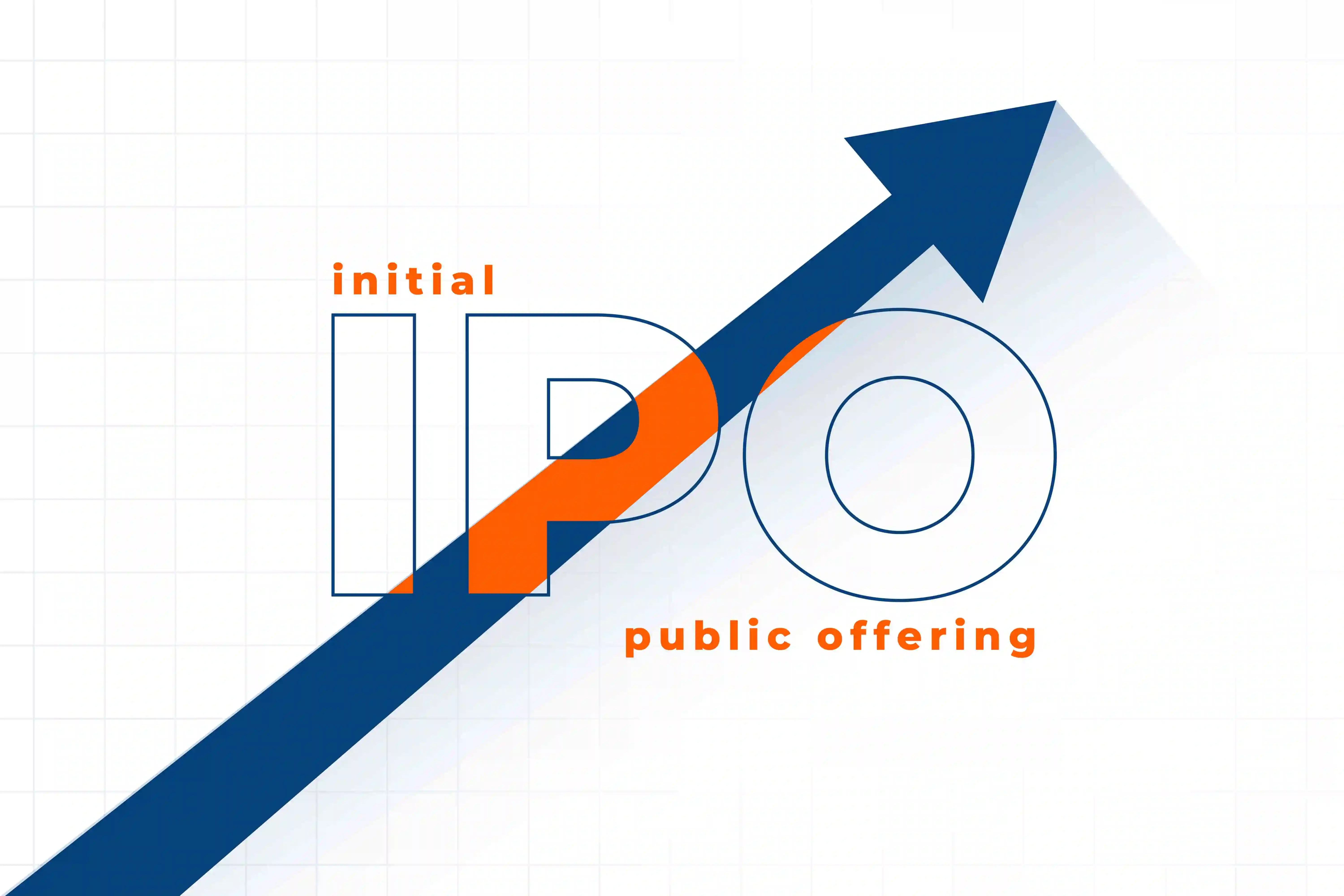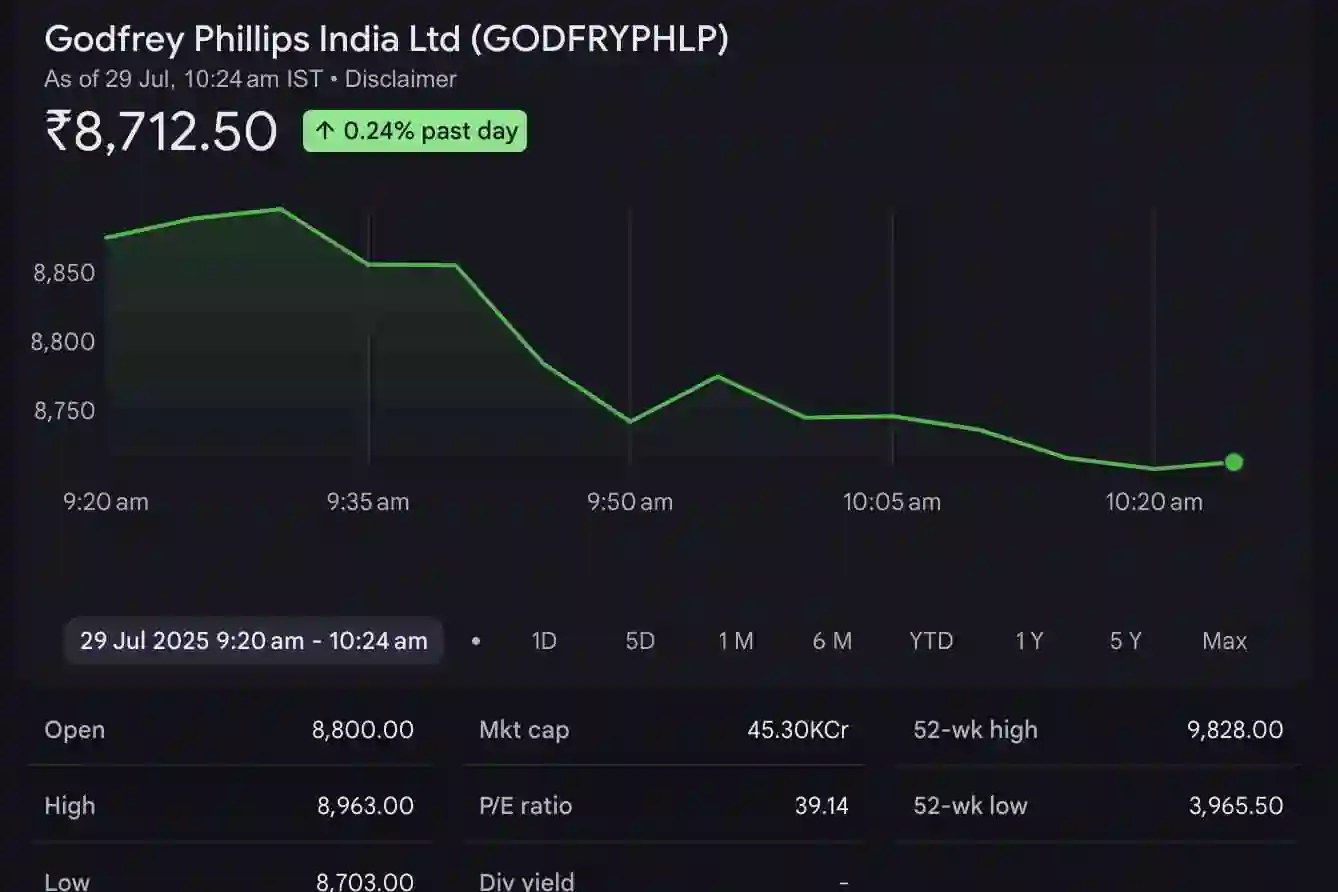Introduction:
Node.js is a popular JavaScript runtime that allows developers to build scalable and efficient web applications. As with any software, keeping Node.js up to date is crucial to leverage the latest features, security enhancements, and bug fixes. In this blog post, we will explore how to simplify Node.js version management on Ubuntu Linux, Mac, and Windows operating systems using the 'n' module and the native installer.
Node.js Version Management on Ubuntu Linux/Mac using the 'n' module:
Step 1: Install the 'n' module globally:
To begin, open a terminal window and execute the following command:
npm install n -g
This command installs the 'n' module globally, enabling you to manage Node.js versions effortlessly.
Step 2: Install the latest stable version of Node.js:
Once the 'n' module is installed, you can easily install the latest stable version of Node.js by running:
n stable
This command installs the latest stable version of Node.js on your system. It also switches the active version to the newly installed one, making it the default for your projects.
Step 3: Install the latest version of Node.js:
If you prefer to install the absolute latest version of Node.js, including pre-release versions, use the following command:
n latest
This command installs the most recent version of Node.js and sets it as the active version.
Node.js Version Management on Windows:
On Windows, managing Node.js versions is slightly different due to the absence of the 'n' module. Instead, you can use the native installer provided by the Node.js website. Here's how:
Step 1: Download the Node.js installer:
Head over to the official Node.js website (https://nodejs.org) and download the latest stable version's .msi installer for Windows.
Step 2: Run the installer:
Locate the downloaded .msi file and double-click it to launch the Node.js installer. Follow the on-screen instructions to complete the installation process.
Step 3: Update Node.js:
To update Node.js on Windows, follow these steps:
a. Visit the Node.js website and download the latest stable version's .msi installer.
b. Run the new installer, and it will automatically update your existing Node.js installation to the latest version.
Conclusion:
Efficient Node.js version management is crucial for developers to stay up to date with the latest enhancements and security fixes. On Ubuntu Linux and Mac, the 'n' module simplifies version management by providing commands like 'n stable' and 'n latest' to install the latest stable or the absolute latest version of Node.js, respectively. On Windows, updating Node.js involves downloading the latest .msi installer from the official Node.js website and running it to update your installation.
By following these straightforward steps, developers can effortlessly manage their Node.js versions across different operating systems, ensuring they have access to the latest features and improvements offered by the Node.js ecosystem.