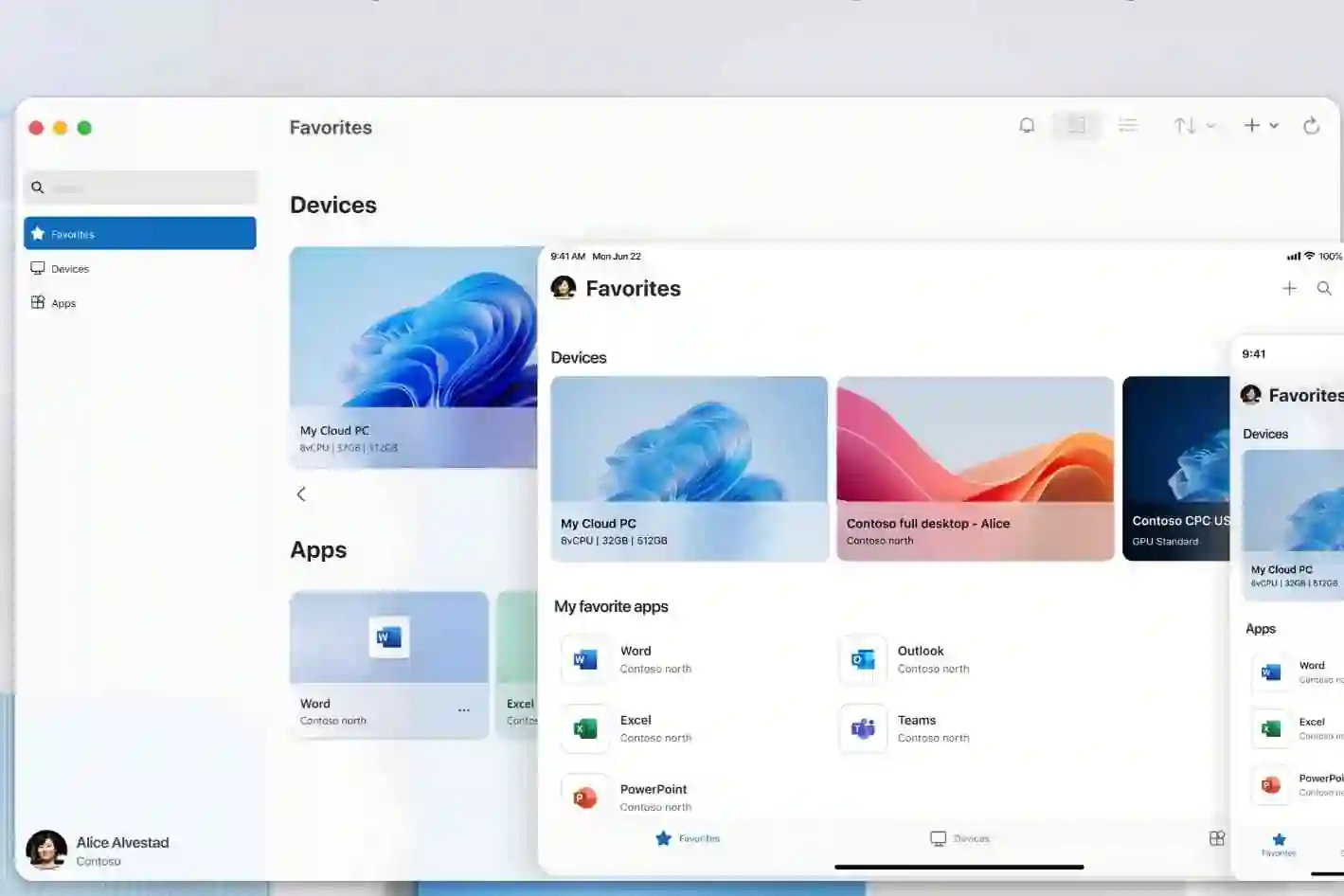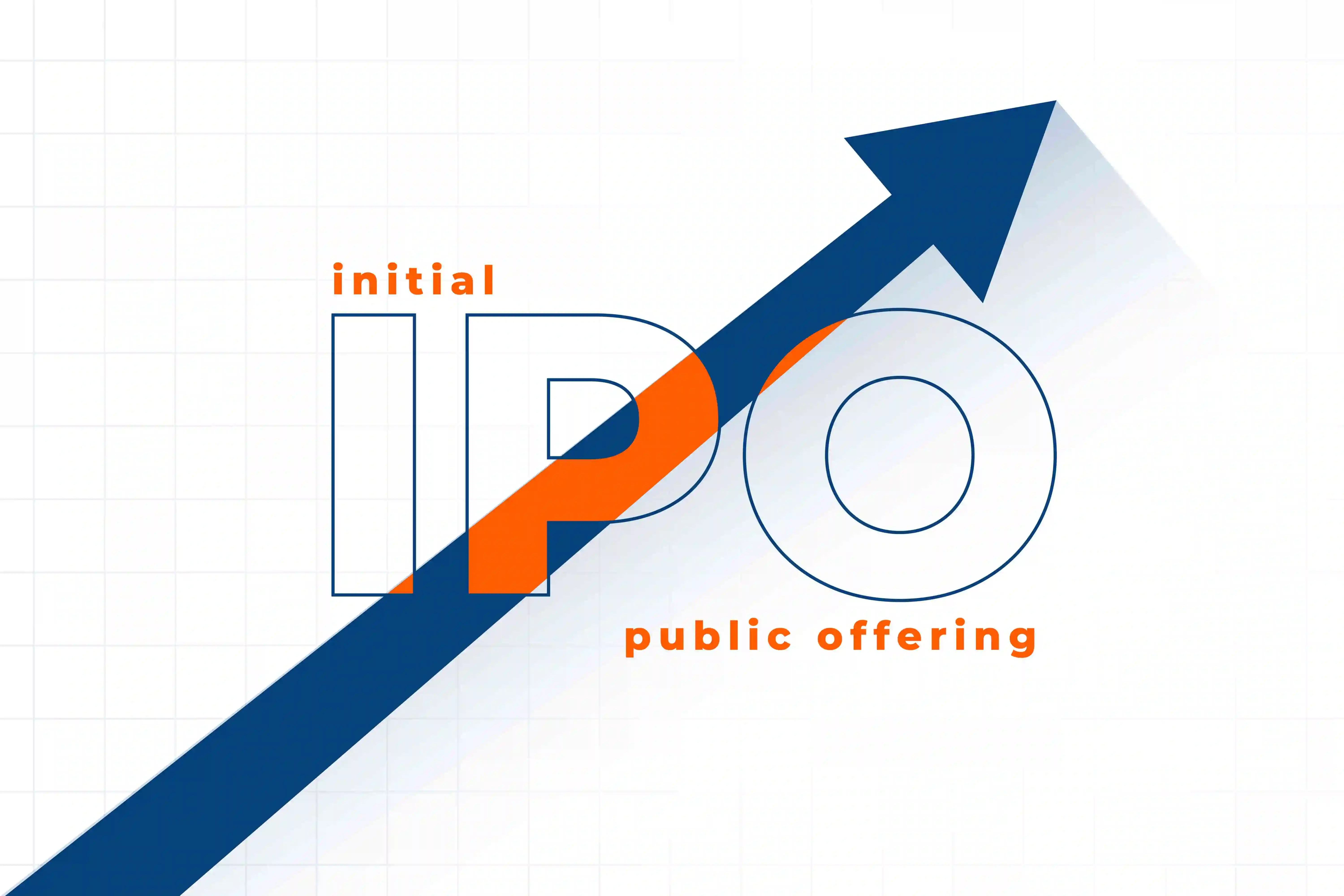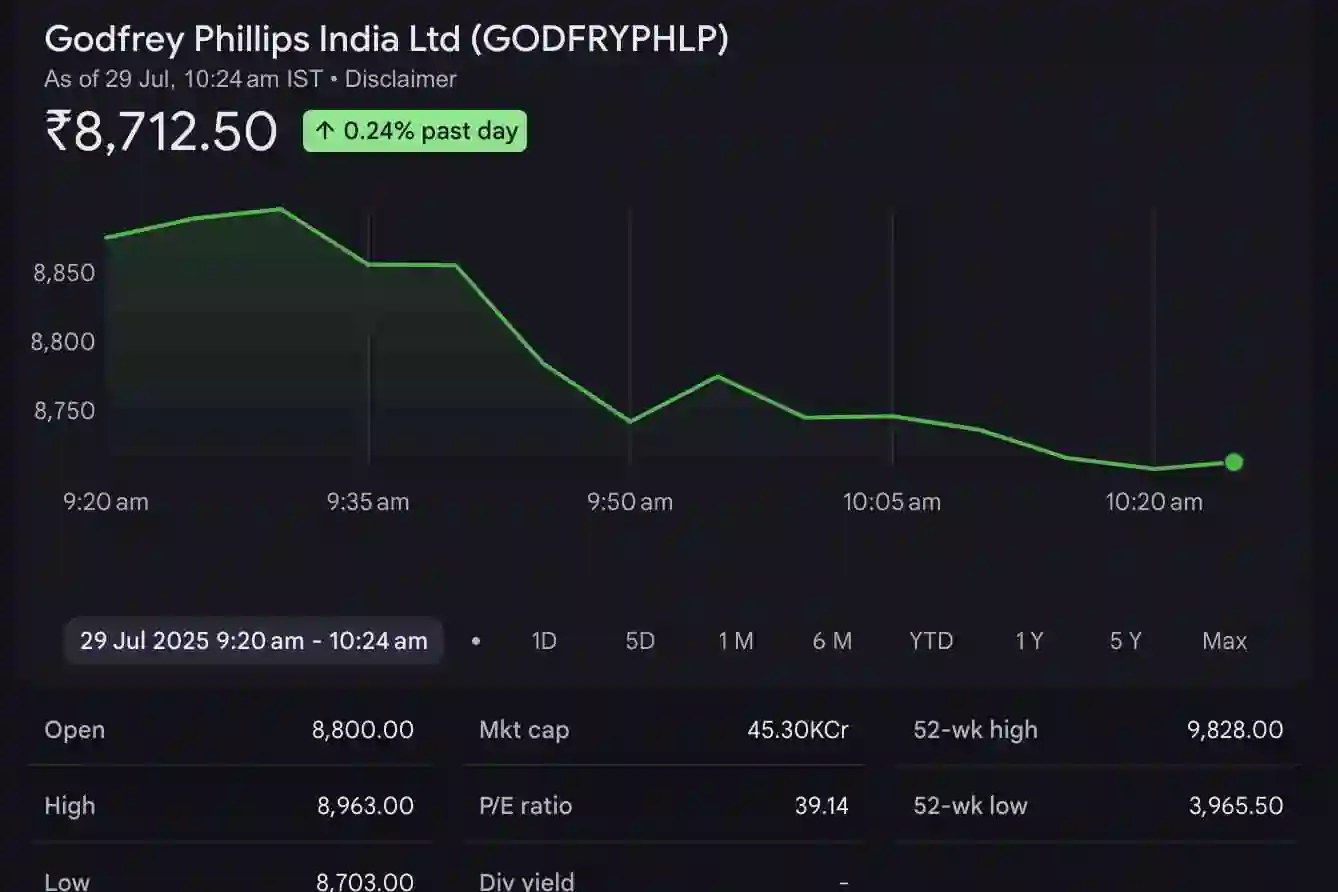Vue.js is a progressive JavaScript framework used for building interactive web interfaces and single-page applications (SPAs). Known for its ease of use, flexibility, and lightweight architecture, Vue.js has gained immense popularity among developers looking to build dynamic front-end applications.
In this blog post, we’ll introduce the key concepts of Vue.js, explain why it’s an excellent choice for modern web development, and provide a step-by-step guide to installing Vue.js in your development environment.
Table of Contents
- What is Vue.js?
- Why Choose Vue.js?
- Core Concepts of Vue.js
- Vue.js Installation Guide
- Setting Up a Vue Project
- Creating Your First Vue Component
- Conclusion
1. What is Vue.js?
Vue.js, created by Evan You in 2014, is a versatile JavaScript framework for building user interfaces and single-page applications. Its component-based structure and reactive data-binding system make it a powerful yet straightforward option for both beginners and experienced developers. Vue.js can also work seamlessly with other libraries and existing projects due to its modular nature.
Key Features of Vue.js:
- Reactive data binding
- Component-based structure
- Powerful tooling (e.g., Vue CLI, Vue Devtools)
- Single-File Components (SFCs)
- Easy integration with existing projects
2. Why Choose Vue.js?
Vue.js strikes a balance between simplicity and flexibility, making it a favorite among developers. Here are some reasons why Vue.js might be the right choice for your next project:
- Easy to Learn: Vue.js has a gentle learning curve, making it accessible for beginners.
- Lightweight: Vue.js is a lightweight framework that performs well, even in complex applications.
- Flexible Integration: Vue.js can work with other libraries, allowing developers to adopt Vue for a part of a project rather than an entire overhaul.
- Reactive System: Vue’s reactivity system ensures that changes in data are instantly reflected in the UI.
- Comprehensive Ecosystem: With tools like Vue Router and Vuex, Vue.js covers routing, state management, and much more.
3. Core Concepts of Vue.js
Before diving into the installation, let’s look at a few core concepts that make Vue.js stand out:
- Reactive Data Binding: Vue automatically updates the DOM when your data changes, ensuring the UI reflects the latest data without manual updates.
- Components: Vue applications are built using components, modular pieces of code that encapsulate HTML, CSS, and JavaScript. Components can be reused throughout the app, making code more maintainable.
- Directives: Vue’s directives (
v-if,v-for,v-bind,v-model, etc.) allow you to bind data directly to HTML elements, control the DOM, and handle events seamlessly. - Computed Properties: These properties allow you to compute values on the fly, updating when their dependencies change without needing additional code.
4. Vue.js Installation Guide
Vue.js can be installed in a few different ways:
Option 1: Using a CDN
For small projects, you can add Vue via a Content Delivery Network (CDN). Simply include the following script tag in your HTML file:
<!DOCTYPE html>
<html lang="en">
<head>
<meta charset="UTF-8">
<meta name="viewport" content="width=device-width, initial-scale=1.0">
<title>Vue.js App</title>
<script src="https://unpkg.com/vue@3"></script>
</head>
<body>
<div id="app">
{{ message }}
</div>
<script>
const app = Vue.createApp({
data() {
return {
message: 'Hello, Vue!'
}
}
}).mount('#app')
</script>
</body>
</html>
With this setup, you can start experimenting with Vue right away.
Option 2: Using Vue CLI
For a more structured project, the Vue CLI (Command Line Interface) is recommended. Vue CLI provides a rich ecosystem with project scaffolding, hot reloading, and a robust build system.
Install Node.js: Vue CLI requires Node.js. Download and install it from https://nodejs.org/.
Install Vue CLI: Open your terminal and run the following command to install Vue CLI globally:
npm install -g @vue/cli
Create a New Vue Project: Use the following command to create a new project:
vue create my-vue-app
Choose a Preset: The CLI will prompt you to select a preset. For a simple project, choose the default preset, which includes Babel and ESLint.
Navigate to Your Project Folder:
cd my-vue-app
Start the Development Server: Run the following command to start the local development server:
npm run serve
Open the Application: Open your browser and go to http://localhost:8080. You should see your new Vue app running!
5. Setting Up a Vue Project with Vite
For a faster, more modern development environment, Vue can also be initialized with Vite, a build tool optimized for speed.
Create a Vite Project:
npm create vite@latest my-vue-app --template vue
Navigate to Your Project Folder:
cd my-vue-app
Install Dependencies:
npm install
Start the Development Server:
npm run dev
Using Vite, your project should start instantly and provide faster hot-reloading during development.
6. Creating Your First Vue Component
Once your project is up and running, you can start creating components. Here’s a simple example of a Vue component:
Create a New Component: Inside the src/components directory, create a new file named HelloWorld.vue.
Add Template, Script, and Style Sections:
<template>
<div>
<h1>{{ title }}</h1>
<p>{{ message }}</p>
</div>
</template>
<script>
export default {
data() {
return {
title: 'Welcome to Vue.js',
message: 'This is your first Vue component!'
}
}
}
</script>
<style scoped>
h1 {
color: #42b983;
}
</style>
Use the Component: Open the App.vue file in the src directory and import HelloWorld.vue:
<template>
<div id="app">
<HelloWorld />
</div>
</template>
<script>
import HelloWorld from './components/HelloWorld.vue'
export default {
components: {
HelloWorld
}
}
</script>
Save and View: Save your files, and your app will hot-reload to display the new component.
7. Conclusion
Vue.js is an intuitive, flexible framework perfect for creating responsive web interfaces. Whether you're building a simple UI component or a full-featured application, Vue provides the tools you need to make development straightforward and enjoyable. By following the steps above, you’ve successfully installed Vue.js and created your first component.
Additional Resources
- Official Vue.js Documentation
- Vue CLI Guide
- Vite Documentation
Start experimenting with Vue’s powerful features, and unlock new possibilities for your web projects!